✅
Bastion용 EC2 구성
December 24, 2021
Bastion Host 역할용 인스턴스 생성 후, 설정 가이드
1. apt 패키지 업데이트 및 시간대 설정
sudo -i
apt-get update
-------------------------
(Centos, Ubuntu 공통)
sudo timedatectl list-timezonex | grep -i Asia/Seoul
sudo timedatectl set-timezone Asia/Seoul
date
-------------------------
(ubuntu)
dpkg-reconfigure tzdata
-> Asia
-> Seoul 차례대로 선택
date2. kubernetes 설치에 필요한 패키지 및 기타 패키지 설치 진행
sudo apt-get install -y apt-transport-https ca-certificates curl python3-pipzsh를 사용하지 않을 사람이라면 3. 과정은 스킵
3. oh my zsh 설치
sudo apt install -y zsh
sh -c "$(curl -fsSL https://raw.githubusercontent.com/ohmyzsh/ohmyzsh/master/tools/install.sh)"(1) Powerlevel10k 테마
git clone --depth=1 https://github.com/romkatv/powerlevel10k.git ${ZSH_CUSTOM:-$HOME/.oh-my-zsh/custom}/themes/powerlevel10k(~/.zshrc 파일에서 ZSH_THEME 내용 수정)
ZSH_THEME="powerlevel10k/powerlevel10k"(2) autoupdate 플러그인
git clone https://github.com/TamCore/autoupdate-oh-my-zsh-plugins ${ZSH_CUSTOM:-~/.oh-my-zsh/custom}/plugins/autoupdate~/.zshrc -> plugins=(~~ autoupdate) autoupdate 내용 추가(3) zsh-syntax-highlighting 플러그인
git clone https://github.com/zsh-users/zsh-syntax-highlighting.git ${ZSH_CUSTOM:-~/.oh-my-zsh/custom}/plugins/zsh-syntax-highlighting~/.zshrc -> plugins=(~~ zsh-syntax-highlighting) zsh-syntax-highlighting 내용 추가(4) 접속 유저의 기본 쉘 변경
sudo vim /etc/passwd
ubuntu:x:1000:1000:Ubuntu:/home/ubuntu:/bin/bash
-> ubuntu:x:1000:1000:Ubuntu:/home/ubuntu:/bin/zsh4. AWS CLI 설치
sudo apt install -y zipcurl "https://awscli.amazonaws.com/awscli-exe-linux-x86_64.zip" -o "awscliv2.zip"unzip awscliv2.zipsudo ./aws/install5. Kubectl 설치
sudo curl -o /usr/local/bin/kubectl \
https://amazon-eks.s3.us-west-2.amazonaws.com/1.21.2/2021-07-05/bin/linux/amd64/kubectlsudo chmod +x /usr/local/bin/kubectlkubectl version --client=true --short=true
# 출력되는 결과 값
Client Version: v1.21.2-13+d2965f0db107126. eksctl 설치
curl --silent --location "https://github.com/weaveworks/eksctl/releases/latest/download/eksctl_$(uname -s)_amd64.tar.gz" | tar xz -C /tmpsudo mv -v /tmp/eksctl /usr/local/bineksctl versionmkdir -p ~/.zsh/completion/
mkdir -p ~/.bash/completion/eksctl completion zsh > ~/.zsh/completion/_eksctl
eksctl completion bash > ~/.bash/completion/_eksctl- ~/.zshrc 파일 안에 다음 내용 저장
fpath=($fpath ~/.zsh/completion)- 아래명령 실행
autoload -U compinit
compinit7. AWS IAM 인증 설치
curl -o aws-iam-authenticator https://amazon-eks.s3-us-west-2.amazonaws.com/1.21.2/2021-07-05/bin/linux/amd64/aws-iam-authenticatorchmod +x ./aws-iam-authenticatormkdir -p $HOME/bin && cp ./aws-iam-authenticator $HOME/bin/aws-iam-authenticator && export PATH=$PATH:$HOME/binecho 'export PATH=$PATH:$HOME/bin' >> ~/.bashrc
echo 'export PATH=$PATH:$HOME/bin' >> ~/.zshrcaws-iam-authenticator help8. AWS 인증정보 등록
(1) 인증정보 생성 및 확인 메뉴
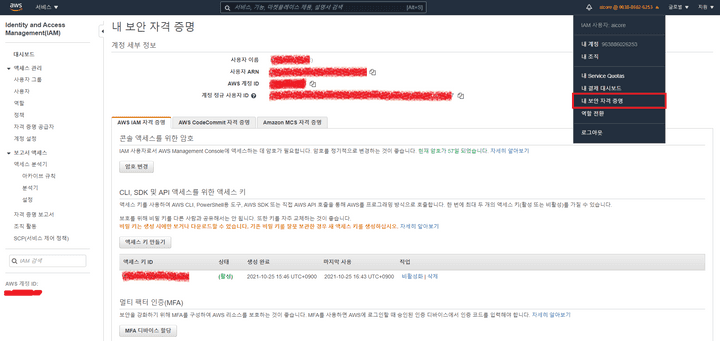
(2) (1)에서 생성한 인증정보 등록
aws configure
AWS Access Key ID [****************GIPZ]: Access Key ID 입력
AWS Secret Access Key [****************DJFK]: Secret Access Key 입력
Default region name [ap-northeast-2]: ap-northeast-2
Default output format [json]: json(3) aws sts get-caller-identity 로 입력 정보 확인
aws sts get-caller-identity
{
"UserId": "~~~~~",
"Account": "~~~~~",
"Arn": "arn:aws:iam::~~~~~:~~~~~/~~~~~"
}(4) ssh-keygen 으로 연결용 key 생성
ssh-keygen(5) vimrc 설정 (yaml 파일 문법용)
(~/.vimrc 파일에 다음 내용 입력 후 저장)
syntax on
autocmd FileType yaml setlocal ts=2 sts=2 sw=2 expandtab autoindent